Warning! spyware detected on your computer Removal
Do you know what the “Warning! spyware detected on your computer” popup message is?
Warning! spyware detected on your computer is a malicious message that may force computer users into downloading and purchasing a rogue anti-spyware program. Lately hackers have used similar messages to that of the Warning! spyware detected on your computer message as a scare tactic that makes computer users believe that they have a serious spyware infection and must utilize the hackers “choice” of a spyware removal tool to remove the parasite. If you get this message you must not fall for the trick.
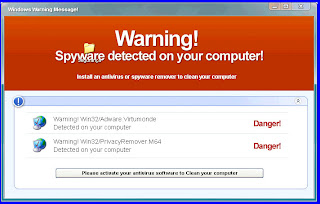
In non-techie terms: Usually the above message comes as a popup and continues to bug you until you give-in and purchase rogue software. We will tell you once again, do not give in, never download, install or purchase any program associated with the Warning! spyware detected on your computer message. You will only waste your time and money if you do.
Warning! spyware detected on your computer Automatic Removal Instructions
This automatic removal method is for non-techie computer users. If you’re too lazy to learn about spyware removal or how to access sensitive files in your computer, then this is the method for you.Before you start: Print or bookmark these instructions because you’ll have to reboot into Safe Mode. Also back up your computer in case you make a mistake.
Download and save SmitFraudFix to your desktop.
Restart your computer in Safe Mode (how to do safe mode). Once thedesktop appears, double click on the SmitfraudFix.exe on your desktop.
After the credits screen, you’ll see a menu. Select the option number 2, which is ‘Clean (safe mode recommended)’, and thenpress Enter to delete infect files.
SmitFraudFix will begin cleaning your computer and take a series of cleanup processes. When the process is over, it will automatically begin the Disk Cleanup program.
Once the Disk Cleanup program is complete, you will be prompted with the message ‘Registry cleaning - Do you want to clean the registry’. Answer Y (Yes) and hit Enter. Reboot your computer.
SmitFraudFix will now check if wininet.dll is infected. SmitFraudFix will ask you whether to replace the infected file (if there’s any) ‘Replace infectedfile?’ Answer by typing Y (Yes) and hit Enter.
Reboot your computer to complete the cleaning process.
After reboot, a Notepad screen may appear containing a log of all the filesremoved from your computer. If it doesn’t appear, a file will be created calledrapport.txt in the root of your drive, (Local Disk C:).
Restart your computer in Safe Mode (how to do safe mode).
Go to C:\Windows\Temp, click Edit, click Select All, press DELETE, and thenclick Yes to confirm that you want all the items to go to the Recycle Bin.
Go to C:\Documents and Settings\[LISTED USER]\Local Settings\Temp, click Edit, click Select All, press DELETE, and then click Yes to confirm thatyou want all the items to go to the Recycle Bin.
Reboot your computer back to normal mode. Go to Windows Update and download all critical updates.
Warning! spyware detected on your computer Manual Removal Instructions
This manual removal method is for techie computer users. Warning!
spyware detected on your computer manual removal may be difficult and time consuming to remove. There’s no guarantee that Warning! spyware detected on your computer will be removed completely. So read the Warning! spyware detected on your computer removal steps carefully and good luck.Before you start: Close all programs and Internet browsers. Also back up your computer in case you make a mistake and your computer stops working.
Uninstall Warning! spyware detected on your computer Program
Click on Start > Settings > Control Panel > Double-click on Add/Remove Programs.
Search for and uninstall Warning! spyware detected on your computer if found.
To stop Warning! spyware detected on your computer processes
Go to Start > Run > type taskmgr.
The click the Processes tab and you’ll see a list of running processes.
Search and stop these Warning! spyware detected on your computer processes
System%\winhost32.exe
windowsupd2.exe
winhost.exe
editpad.exe
quicken.exe
For each unwanted process, right-click on it and then select “End task”.
To Unregister Warning! spyware detected on your computer DLLs
Search and unregister these Warning! spyware detected on your computer DLLs:
lspak.dll
virtumonde.dll
%UserProfile%\Local Settings\Temp\cidrules.dll
%UserProfile%\Local Settings\Temp\wincore.dll
%System%\cidrules.dll
%System%\winupd.dll
%System%\wincore.dll
To locate the Warning! spyware detected on your computer DLL path, go to Start > Search > All Files or Folders.
Type Warning! spyware detected on your computer and in the Look in:
select either My Computer or Local Hard Drives.
Click the Search button.
Once you have the Warning! spyware detected on your computer DLL path, go to Start and then click on Run. In the Run command box, type cmd, and then click on OK.
To locate the exact DLL path, type cd in order to change the current directory. To display the contents of the directory, use the dir command.
To remove the DLL file type regsvr32 /u FILENAME.dll (FILENAME is the name of the file that you want to unregister).
To unregister Warning! spyware detected on your computer registry keys
Go to Start > Run > type regedit > press OK.
Edit the value (on the right pane) by right-clicking on it and selecting the Modify option.
Select the Delete option.
Search and delete these Warning! spyware detected on your computer registry keys:
HKEY_LOCAL_MACHINE\SOFTWARE\Classes\IEpl.IEpl
HKEY_LOCAL_MACHINE\SOFTWARE\Classes\IEpl.IEPl.1
HKEY_LOCAL_MACHINE\SOFTWARE\Classes\CLSID\{CA21E6FA-41D9-4F05-9650-8B3FBE72124D}scan
HKEY_LOCAL_MACHINE\SOFTWARE\TargetSoft
HKEY_LOCAL_MACHINE\SOFTWARE\Microsoft\Windows NT\CurrentVersion\Winlogon\Notify\tdev
HKEY_USERS\S-1-5-21-1887652994-1477516851-2064603551-500\Software\Microsoft
HKEY_CLASSES_ROOT\CLSID\{FDA4DFFB-2C3D-4730-8D7E-28523C7F2F67}\Windows\CurrentVersion\Ext\Stats\{CA21E6FA-41D9-4F05-9650-8B3FBE72124D}
HKEY_LOCAL_MACHINE\SOFTWARE\Microsoft\Windows\CurrentVersion\Explorer\Browser Helper Objects\{CA21E6FA-41D9-4F05-9650-8B3FBE72124D}
HKEY_CURRENT_USER\SOFTWARE\Microsoft\Windows\CurrentVersion\Ext\Stats\{FDA4DFFB-2C3D-4730-8D7E-28523C7F2F67}
HKEY_LOCAL_MACHINE\SOFTWARE\Microsoft\Windows\CurrentVersion\Explorer\Browser Helper Objects\{FDA4DFFB-2C3D-4730-8D7E-28523C7F2F67}
HKEY_CLASSES_ROOT\DosSpecFolder.DosSpecFolderHKEY_CLASSES_ROOT\DosSpecFolder.DosSpecFolder.1
If your homepage has been changed, go to Start > Control Panel > Internet Options > click on the General > click Use Default under Home Page.
Add the your desired default homepage, then click Apply > click OK. Open a new web browser to check that you have your desired default homepage.
To remove Warning! spyware detected on your computer icons on your Desktop, drag and drop them to the Recycle Bin.
You’ve completed the Warning! spyware detected on your computer manual removal instructions!I hope this article has helped you solve your Warning! spyware detected on your computer problems.
If you want to contribute to this article, post your comment below.
Disclaimer: This article is for educational purposes. By using this information you agree to be bound by the disclaimer. There’s no guarantee that Warning! spyware detected on your computer will be completely removed from your computer. Seek professional help if your computer continues to experience problems.

Post a Comment